Making Payments with Koverly
With Koverly, you can schedule payments in advance, set up auto-pay rules, or pay on the fly to easily stay on top of your bills and make sure nothing gets missed.
Once bills have been added to your dashboard, either manually or via a payment portal connection, the next step is to schedule your payments. You will need your payment information added to your account in order to proceed. If you have not added your payment methods check out the, ‘Adding Payment Methods’ article on our support page for instructions.
To make payments, go to your ‘Inbox’ in the ‘Bills’ tab within the ‘Bill Pay’ section. Here you can click on one or more bills to make immediate or scheduled future payments.

You may click ‘ready to pay’ for one or multiple invoices, however, all must be in the same currency. As you click on bills, they will appear in the right-hand panel.
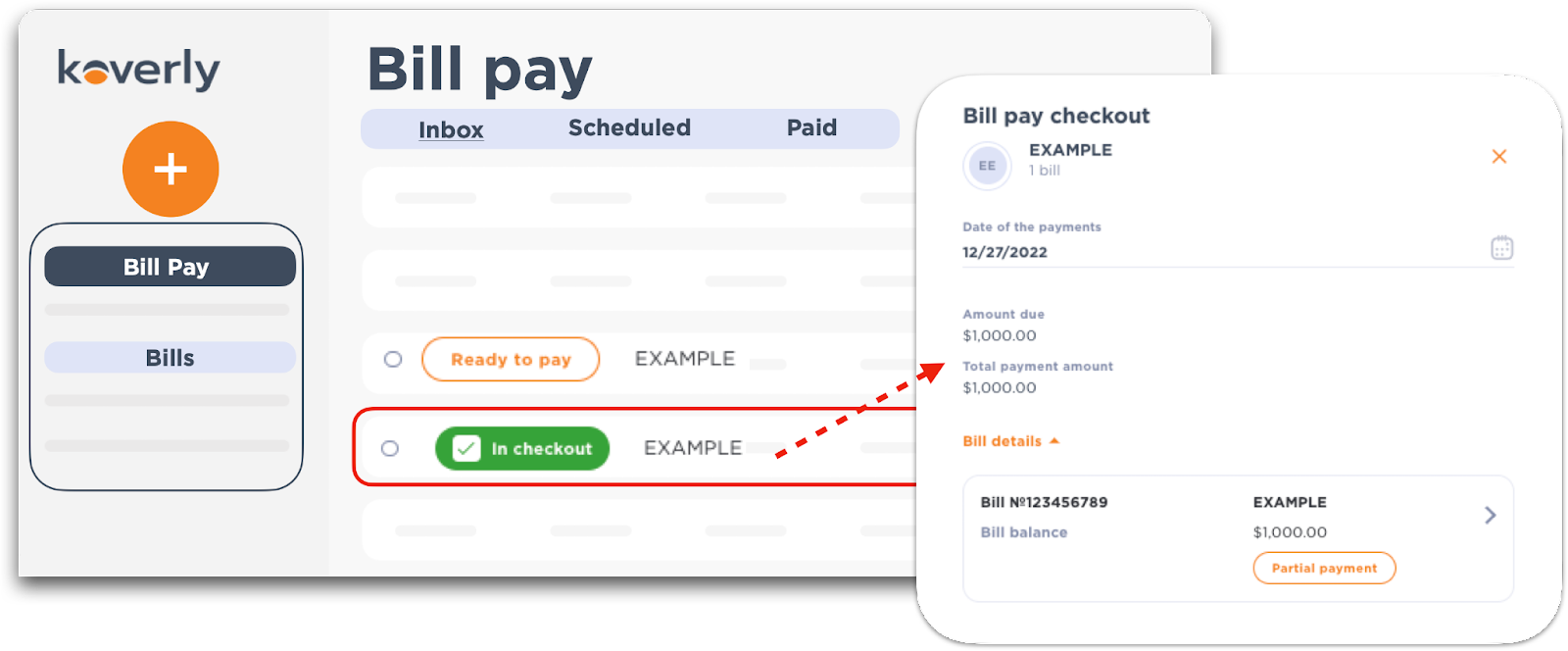
The date of the payment defaults to the current day. If you would like to schedule a payment for a day in the future, you may change the payment date here. Simply adjust the ‘Date of the payments to schedule payments for a future date.
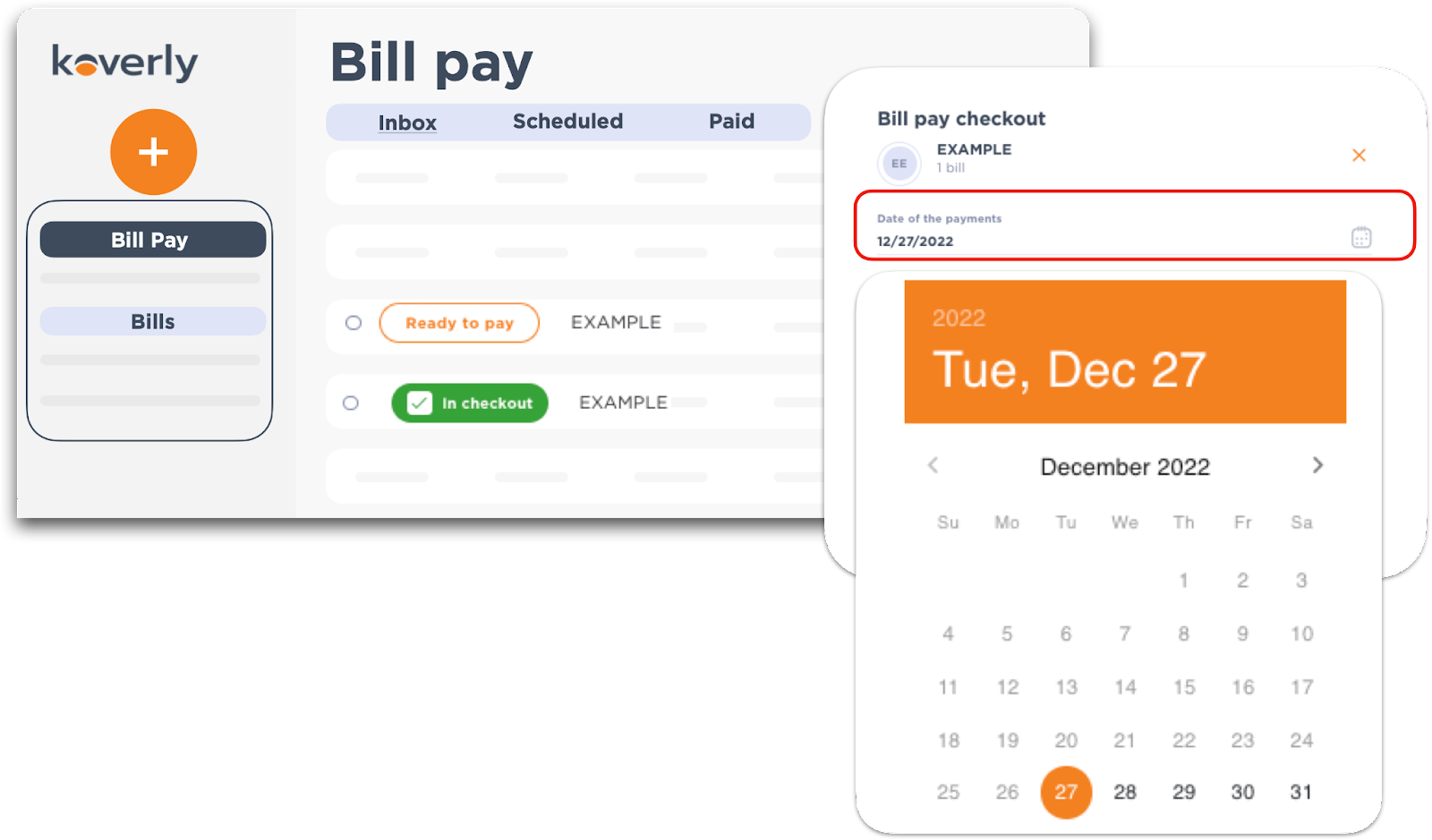
Then click ‘proceed to checkout’ at the bottom of the panel.
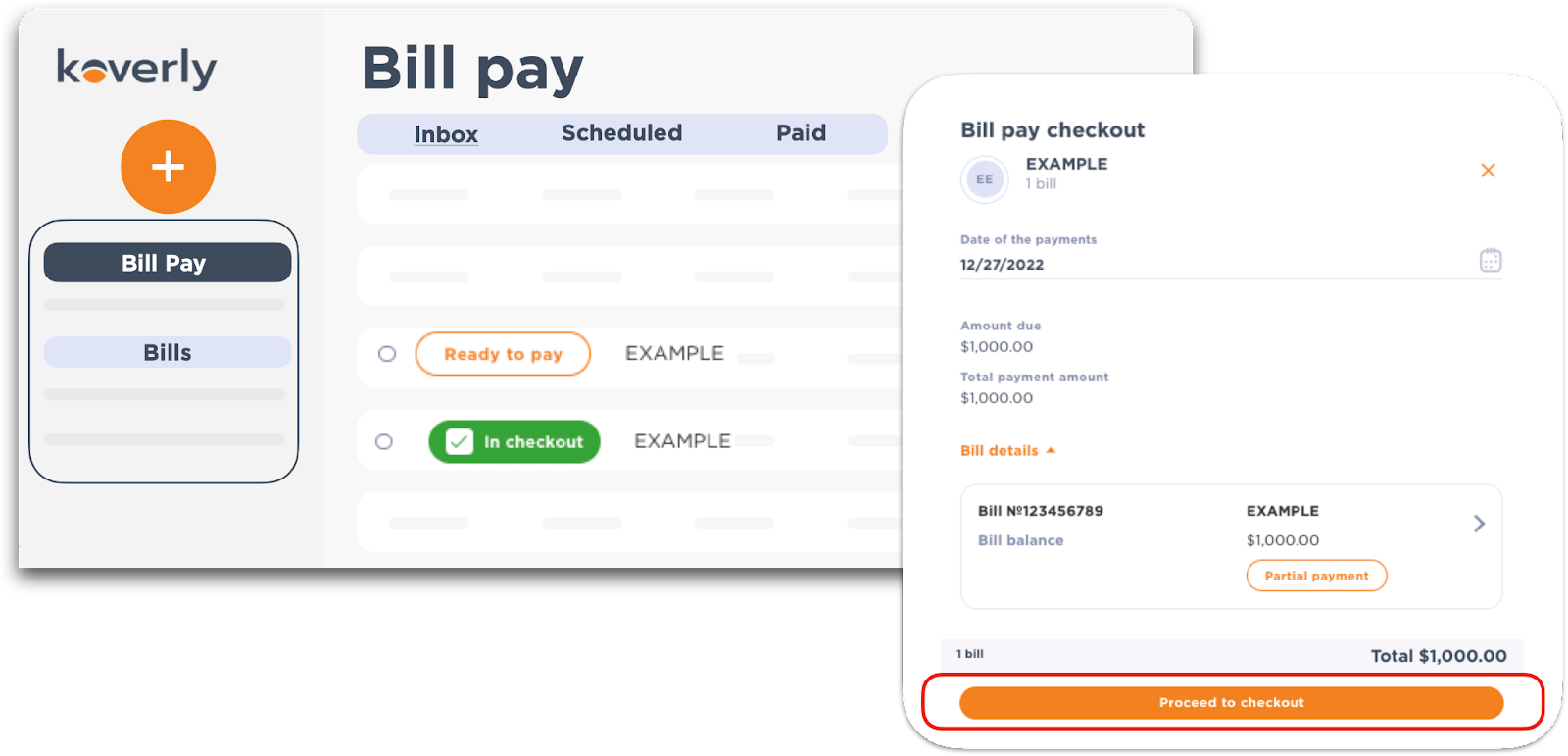
Once you have your payments selected and the ‘Date of the payment’ completed, you will be asked to confirm the type of payment you would like to make for each invoice. *If you need to exit out of this view at any time, click ‘x’ in the upper right-hand corner. You may have various payment methods available in your account depending on what you have added, ACH, CC, or KoverlyPay. You will be given a choice of how you would like to pay. Select your payment method then click ‘Confirm’ to complete the payment!
*If you would like to pay via KoverlyPay or International payments please click on the highlighted articles.
Once you finish this step, your bill information will move from your inbox to either the ‘Scheduled’ tab or ‘Paid’ tab, depending on the ‘date of payment’.
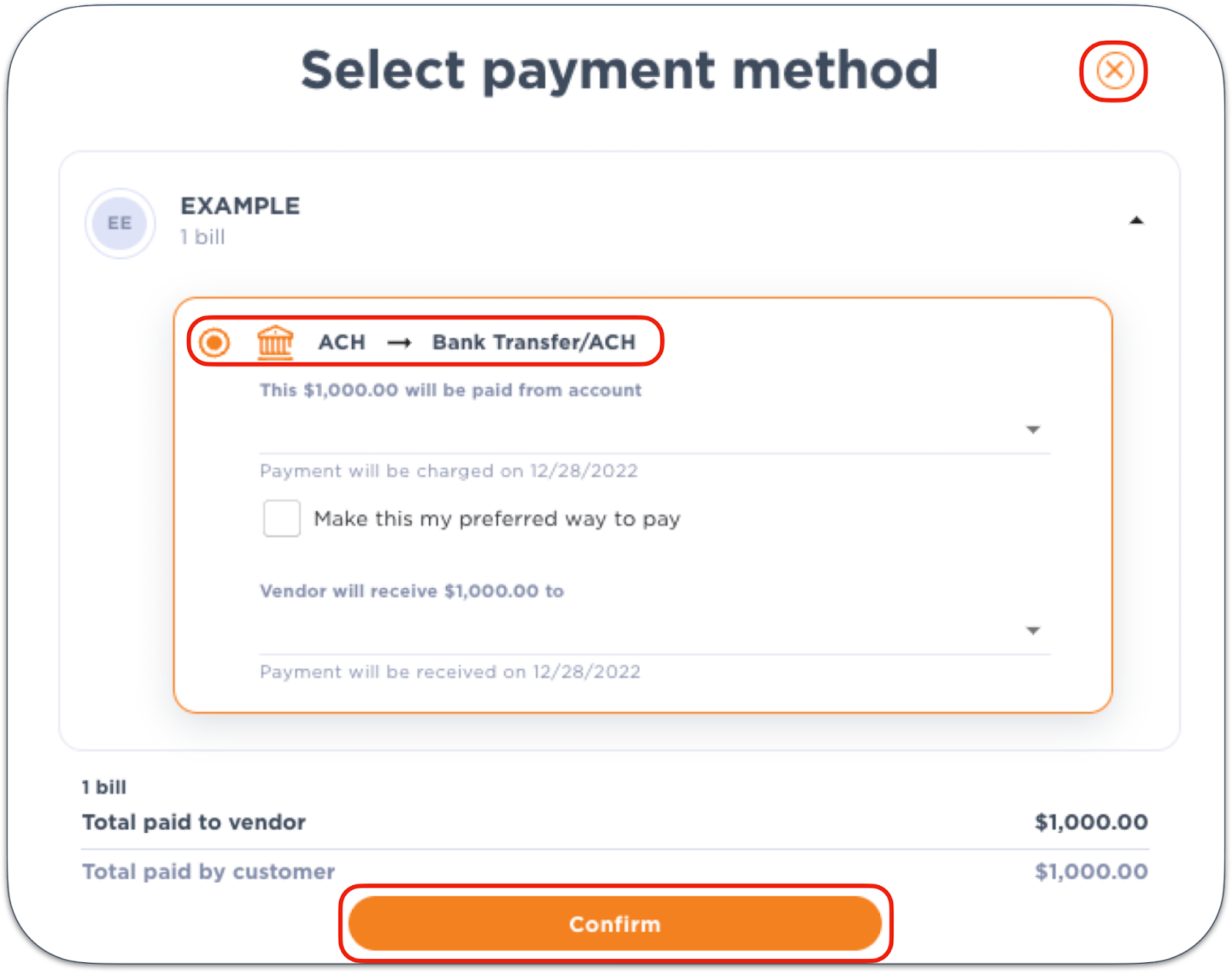
.png)
with Koverly


.svg)
.svg)
.svg)
.svg)
.svg)
.svg)
.svg)
.svg)

