Making Foreign Payments with Koverly
Now that you have created your international vendor it's time to add your bills and pay them!
Go to the “Bills” tab within the dropdown ”Bill Pay”. Click on “Add Bill” in the top right corner.
Select the correct vendor from the dropdown under “vendor name”. Fill in the bill amount, the currency you used to set up the vendor will pre-populate here. Enter the amount of the beneficiary's currency. Type in the bill amount, number, choose the terms, or create a new term, and add the due date. Then scroll to the bottom to click “Save”.

Once you have saved the bill you will be brought back to the “Bills” inbox page where you will see the bill you had just created as well as any other bills you have in your account.
Click “Ready to pay” and on the right-hand side, you will see the selected bill and the currency calculator at the bottom.
Once you have reviewed the payment and agree with the currency exchange rate (please keep in mind that the currency exchange will update automatically every 5 minutes.) click on “continue to checkout” and then click again on “proceed to checkout” to lock in the exchange rate.
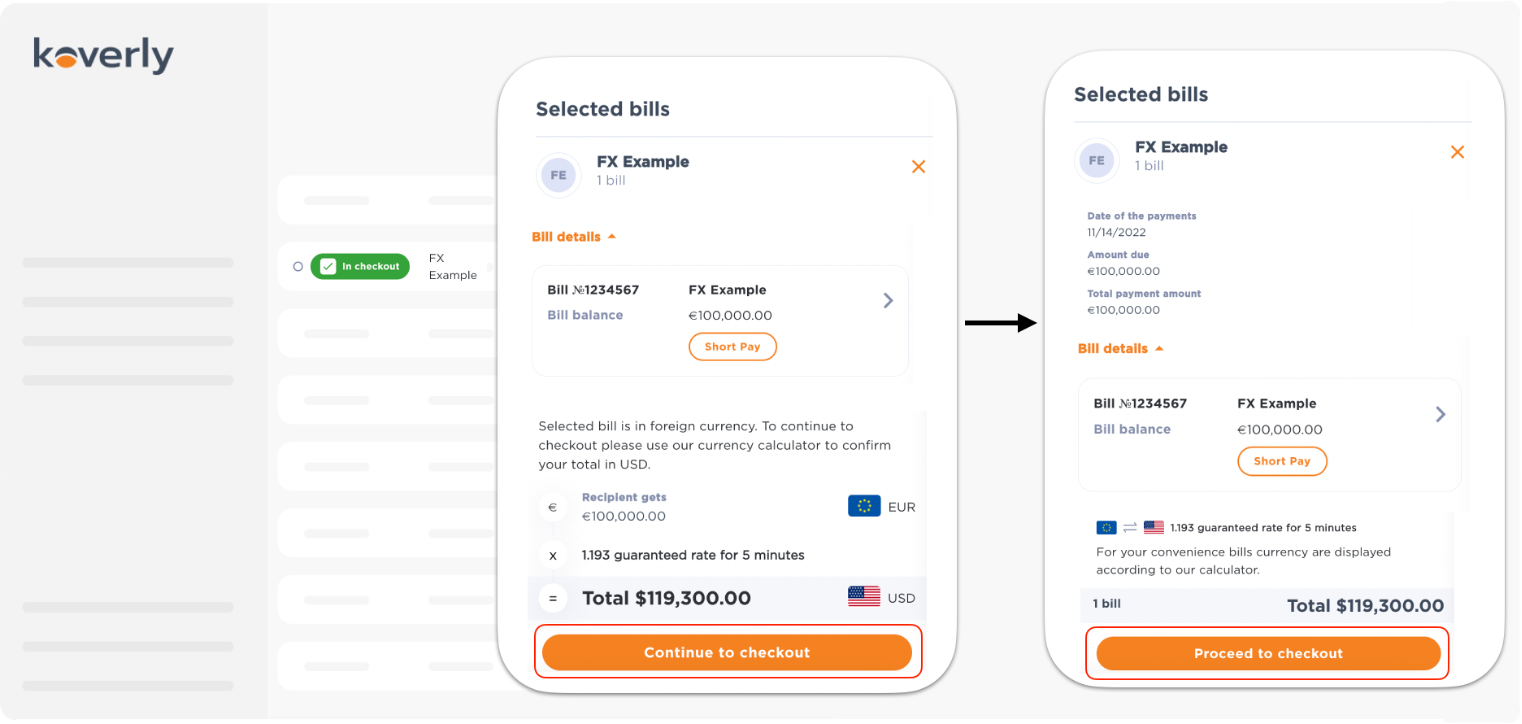
The last step is to confirm your selected payment method!
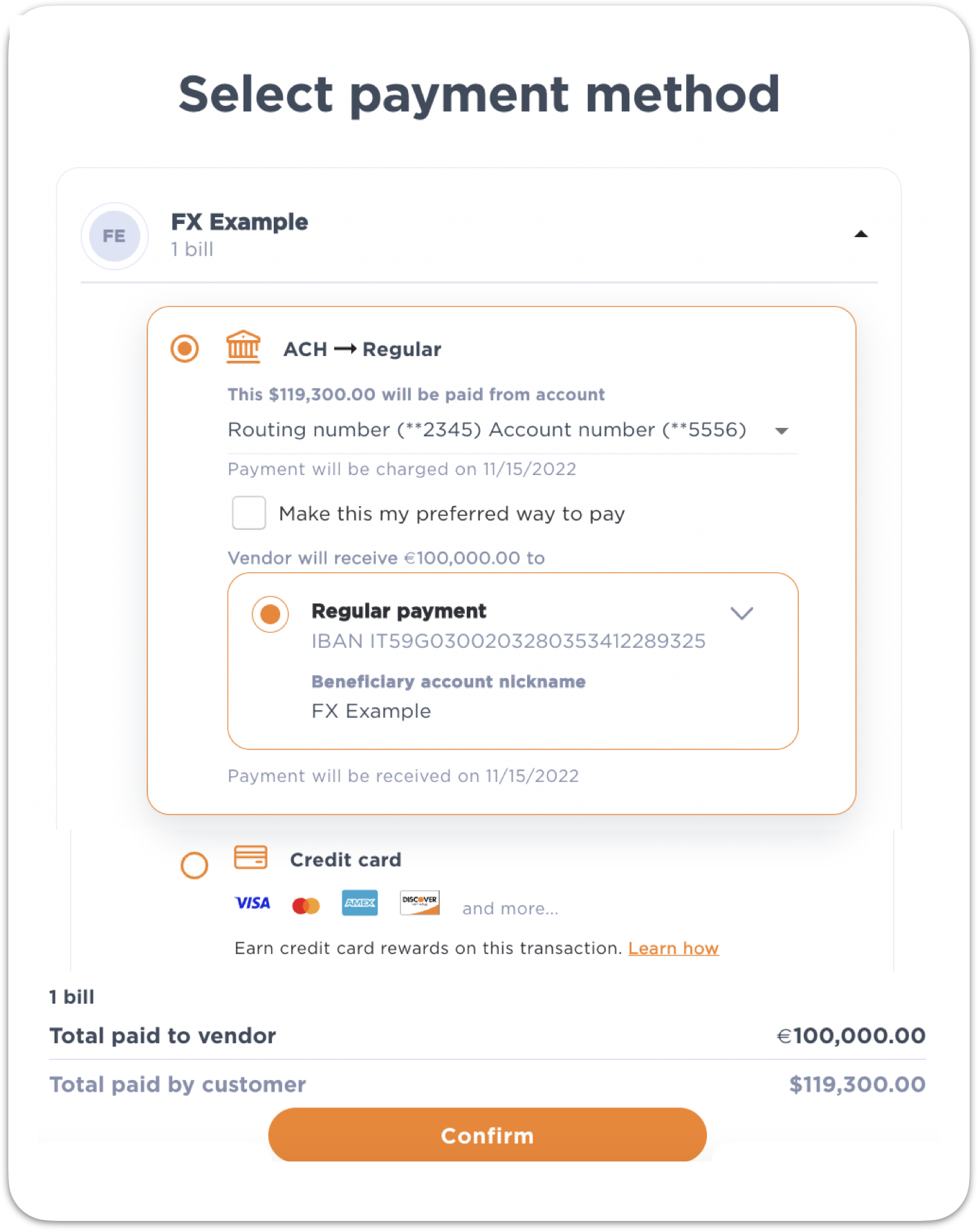
Select the country currency on the drop-down menu that will be receiving the funds. Choose the currency you would like to exchange from the menu. Then type in the currency amount in the top box under the title “recipient gets”.
The calculator will automatically compute the total cost of the exchange by multiplying the real-time rate (within the last 5 mins) by the amount exchanged and adding them together. Koverly eliminates the additional fees other providers charge. So what you see using this calculator is what you would be responsible for paying nothing more, nothing less. It is as simple as that!
.png)
with Koverly


.svg)
.svg)
.svg)
.svg)
.svg)
.svg)
.svg)
.svg)

