Downloading Payment Report
Author:
Anna Marchlewska
Dec 2, 2022
Please follow these simple steps to download a scheduled or completed payment report from your Koverly account.
1. Go to the “Payments” tab under the “Bill Pay” section. Choose between “Scheduled” or “Completed” at the top menu bar.
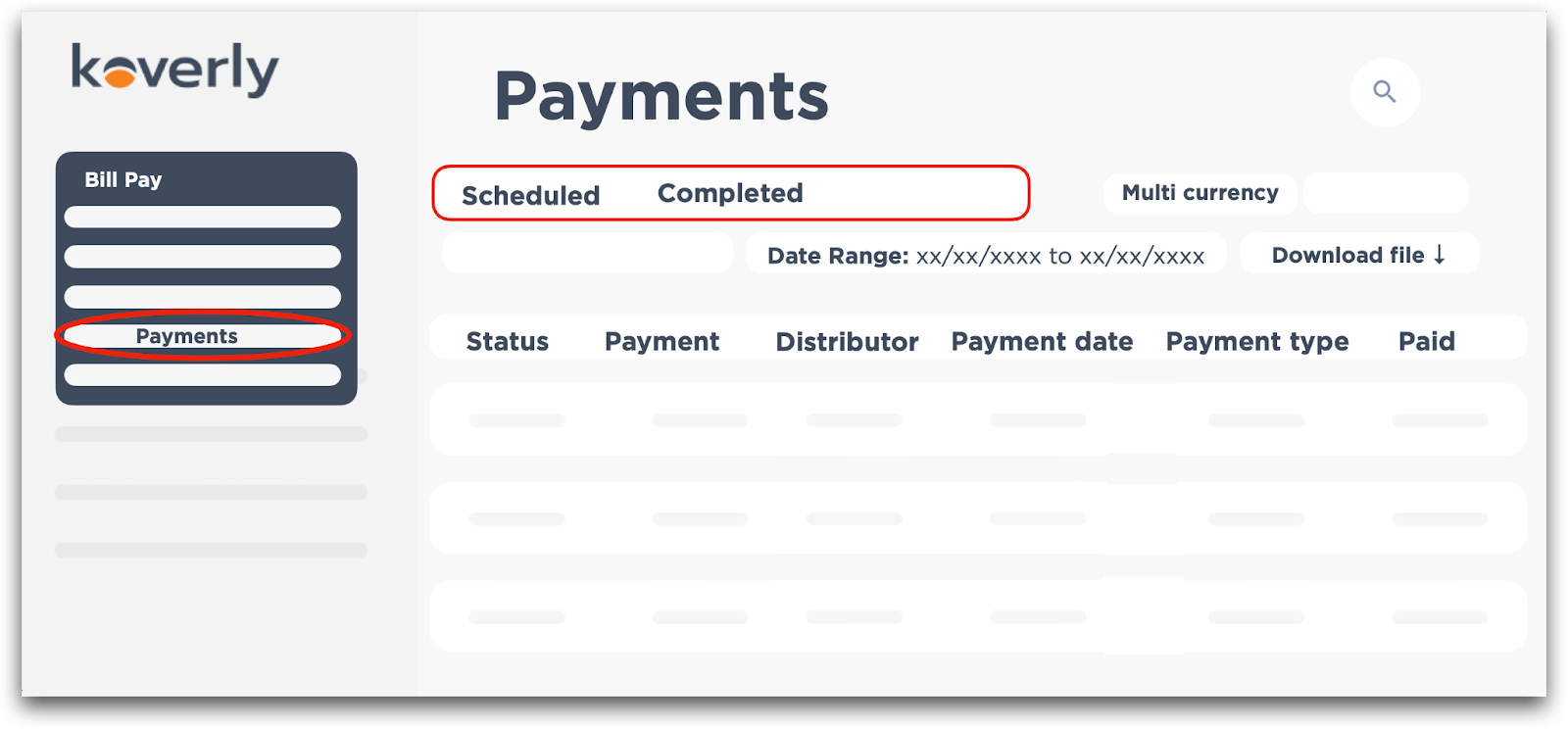
2. Click on "Date range" and select date range you would like to view, then click “Apply”
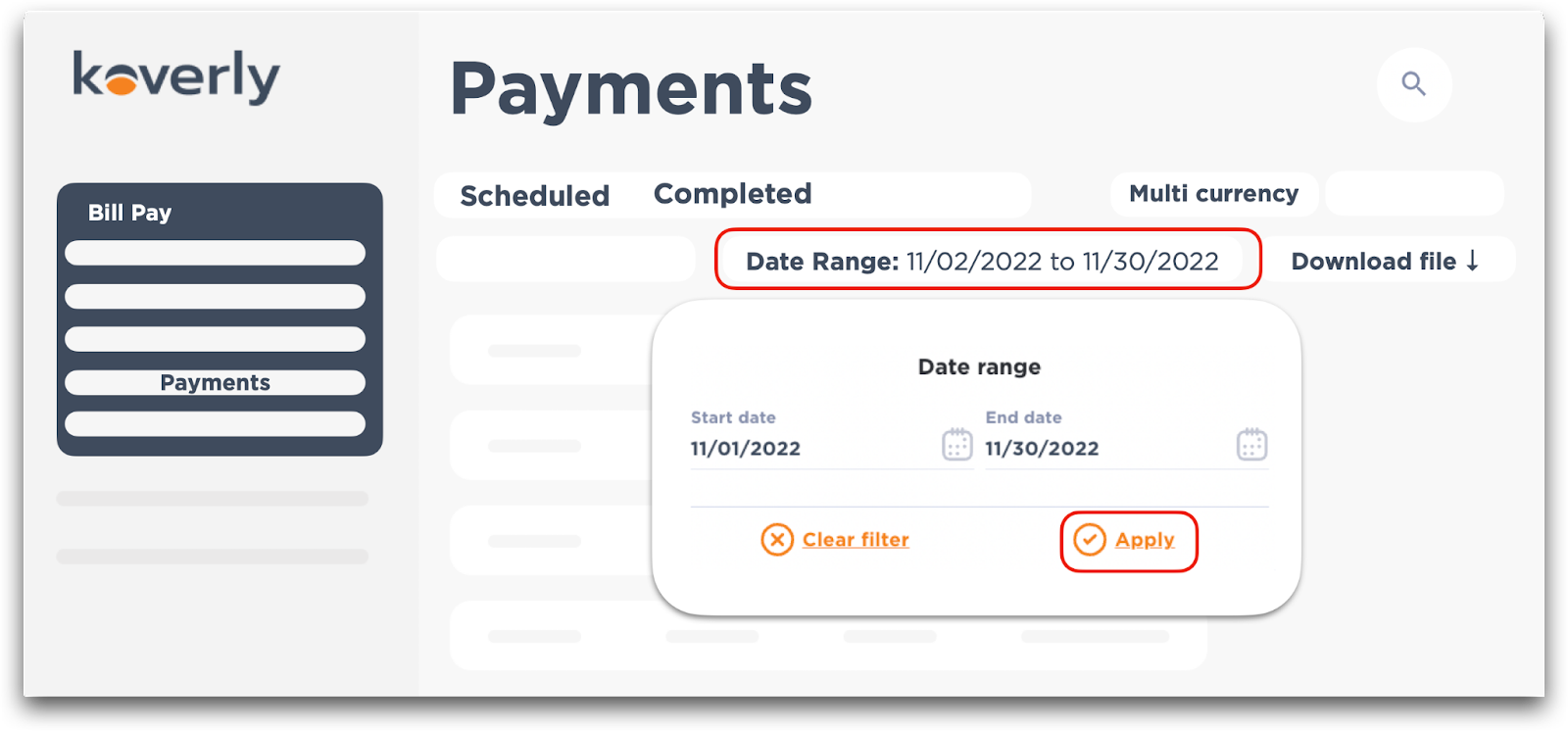
3. Click the “Download file” button and choose the format of your report (Excel or PDF)

Notes:
- You can sort your payment list by Payment Date, Vendor, Amount etc. by clicking the column titles on the menu bar
- Filter your search even more based on the currency
- You can choose to download a report for a particular vendor by clicking on the magnifying glass in the top right corner and typing in the vendor name
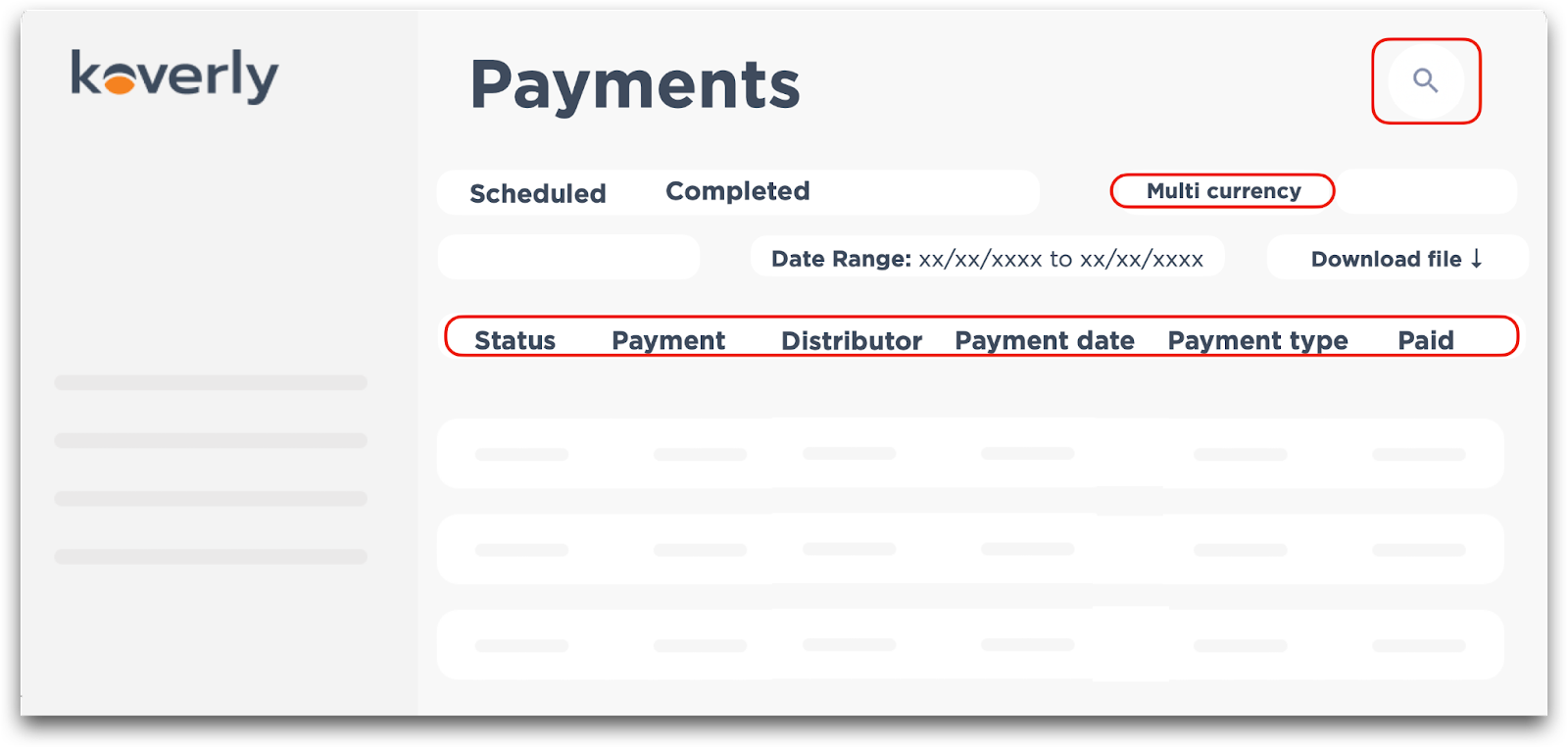
.png)
Begin your journey
with Koverly
with Koverly


.svg)
.svg)
.svg)
.svg)
.svg)
.svg)
.svg)
.svg)

