Adding a new Delivery Methods for Local Vendors
How to add a new delivery method for an existing vendor:
To start, select the vendor in the 'Vendor' tab of the 'Bill Pay' section, then in the panel on the right of the screen, at the top of the panel click 'Details'. Under 'Delivery Methods' click on the three dots to the right to select 'Add new'. This will bring you to the delivery method flow.
Make sure to have either of the following information on hand to proceed:
- Vendor business address where a check could be sent
- ACH/Bank information
*While in 'Details', you can also choose which delivery method will be the default by clicking 'Default Method'.
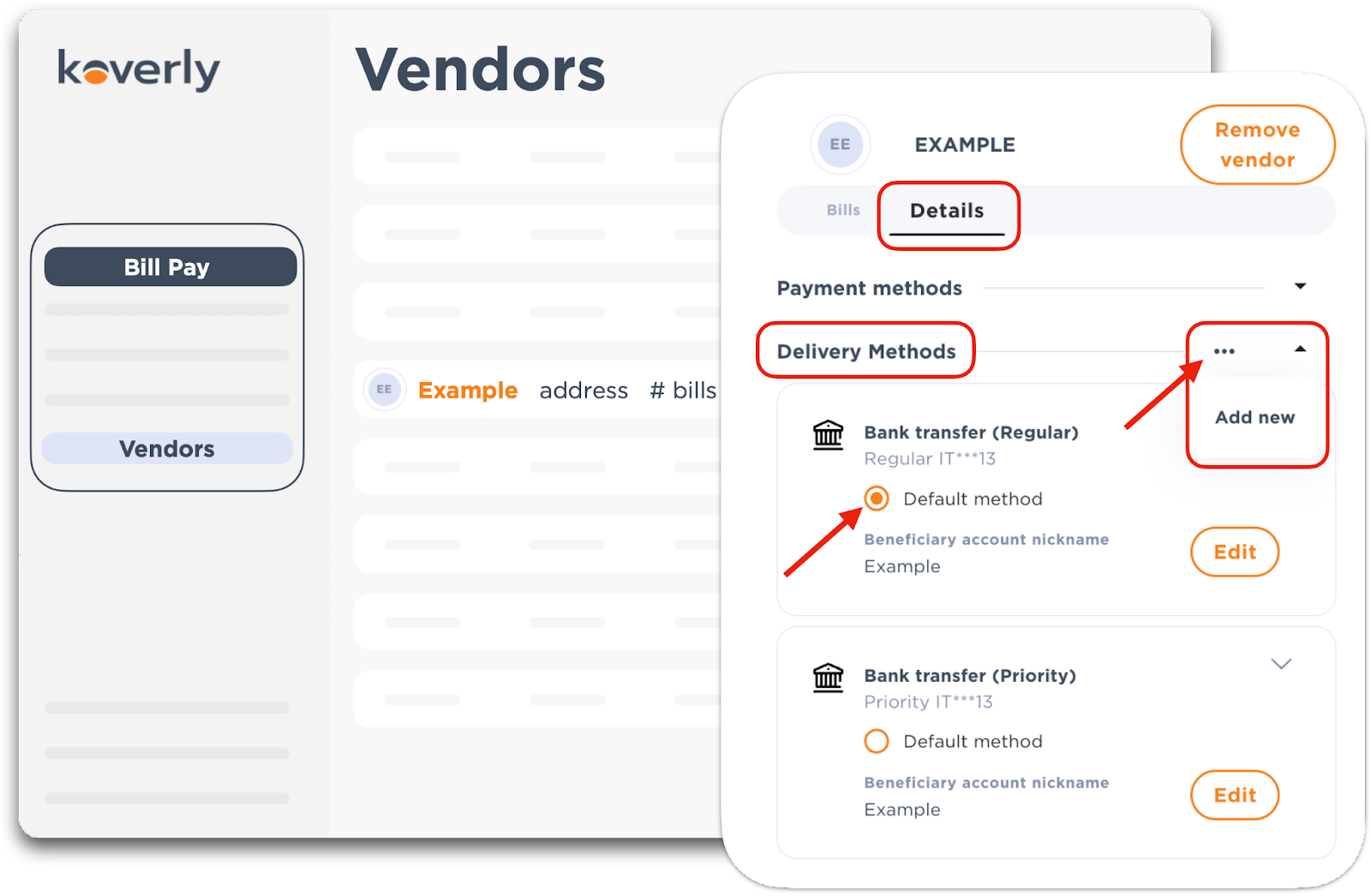
Banking Details:
Verify the country of the beneficiary, their bank, and the currency in which you will pay. Anytime throughout this flow you are able to exit by clicking the orange 'x' at the top right-hand corner.

Choose how your vendor will receive your payments:
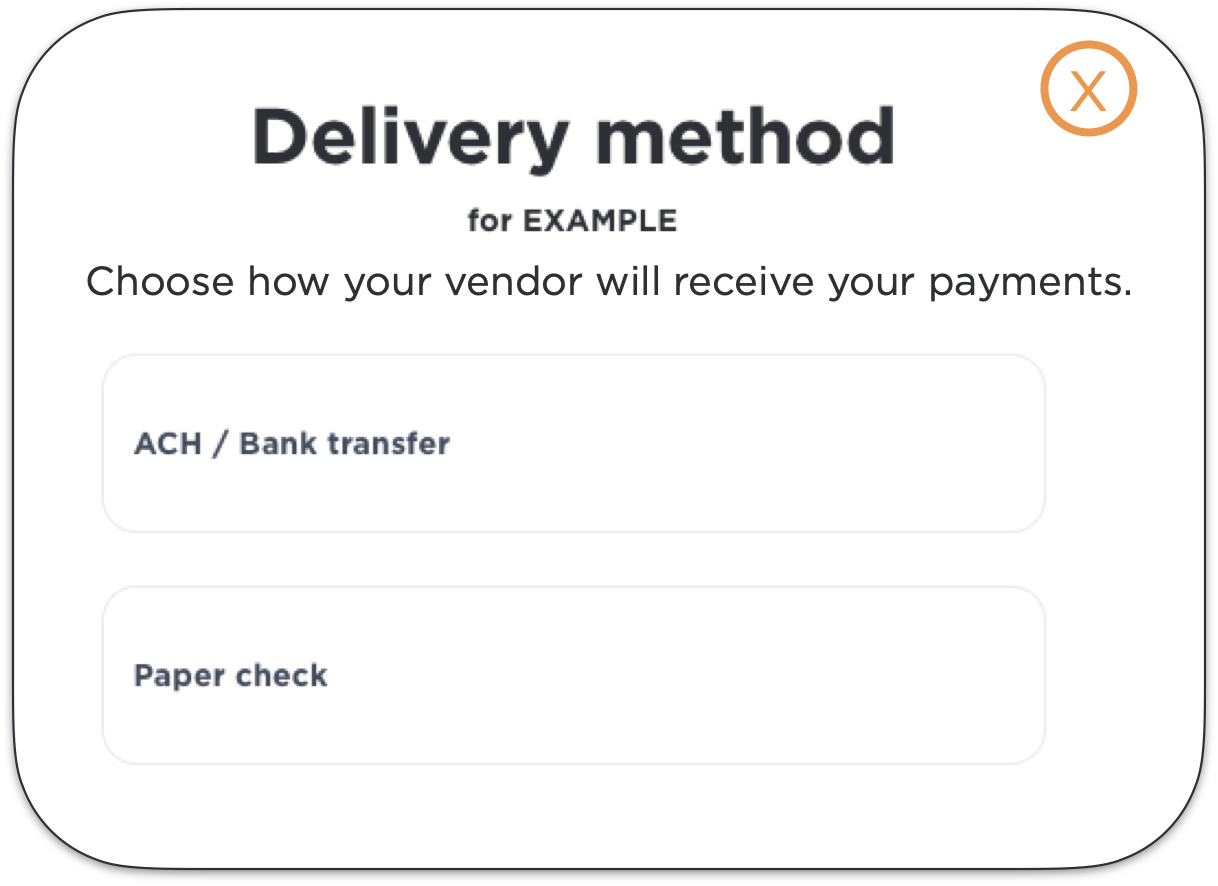
a) ACH/Bank Transfer:
Fill out the following mandatory information:
- Routing number (ACH)
- Account number (twice)
- Remittance email (recipient of payment information).
Double check to make sure the banking information is correct because you are unable to edit after it is saved. In the dashboard, you are only able to edit the nickname of the delivery methods.
Once complete click 'Link Vendor's Bank Account' and be brought back to the Koverly dashboard.
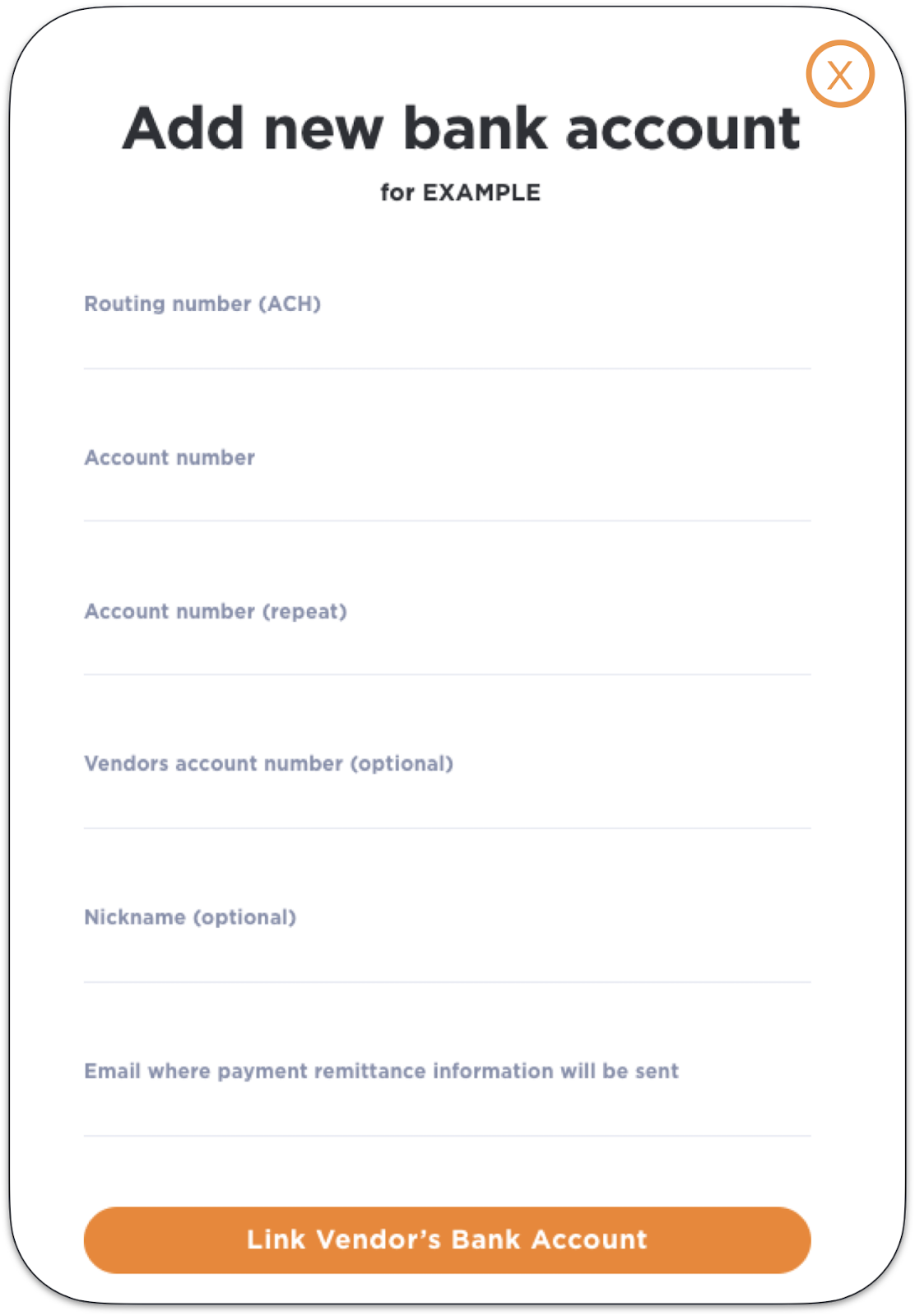
b) Paper Check:
Enter the vendor's business or P.O. Box address that accepts paper checks. You may find this information on your vendor's invoice. Also add in the vendors Remittance email (recipient of payment information).
When finished click 'Continue' and you will be brought back to the main dashboard.
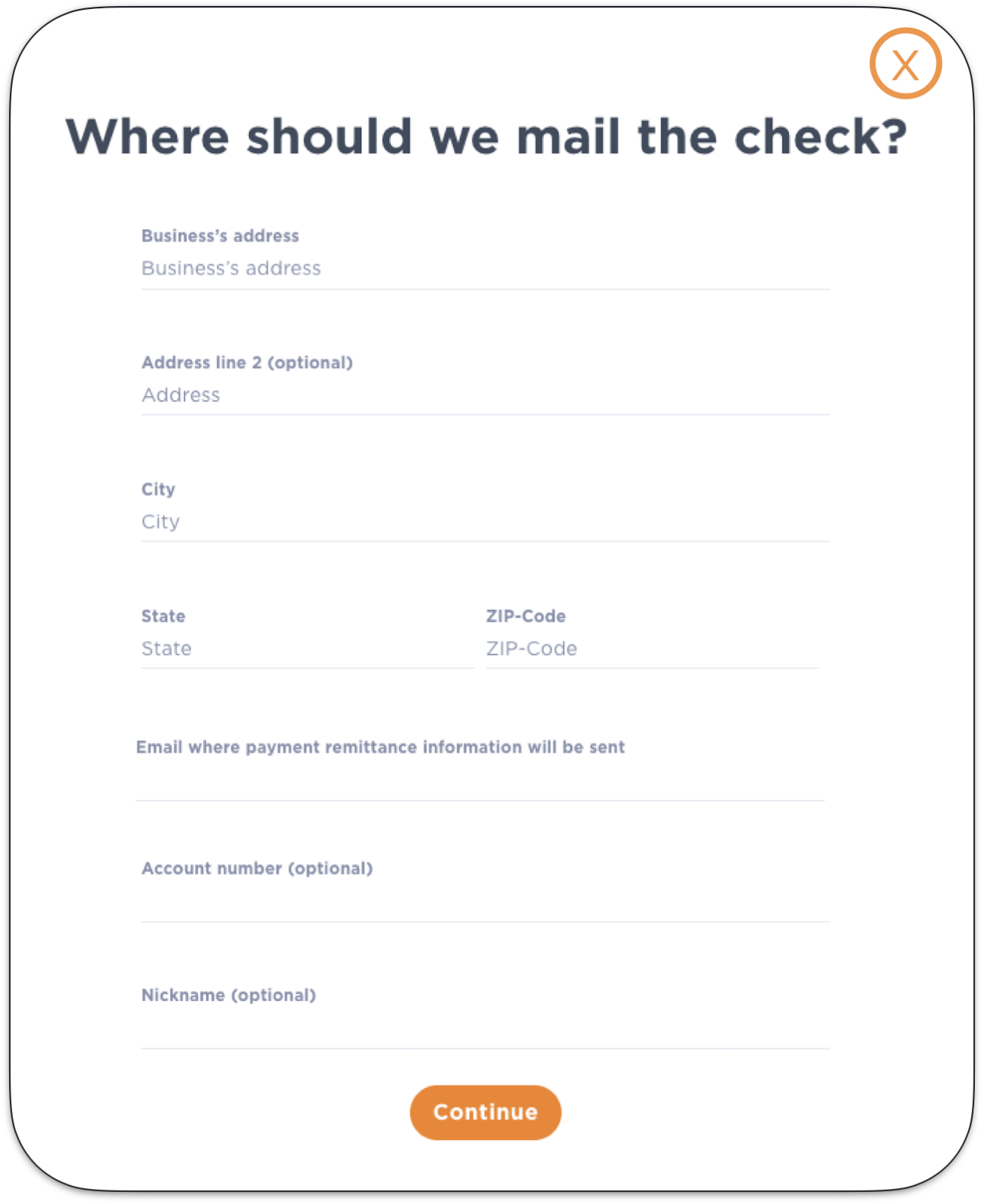
.png)
with Koverly


.svg)
.svg)
.svg)
.svg)
.svg)
.svg)
.svg)
.svg)

